Do you want to access your favorite website without internet? Today we will discuss how you can download a website for offline access.
With the help of this trick, you will be able to browse any website without Internet Connection.
There are many tools which can perform this task. HTTrick is one of the best website copier you can use in your Window PC.
There are many tools which can perform this task. HTTrick is one of the best website copier you can use in your Window PC.
Follow these steps to download a website for offline viewing using HTTracks:
Follow the link given ahead and download WinHTTrack
1. Click Next on the welcome page.
2. Type Project and Category name (choose any name as per your liking) in the field and click Next.
3. From the drop-down menu in front of Action, select Download web site(s). In future, if you want to update the downloaded data, select Update existing website and follow the rest.
4. Click Add URL and type the website address.
5. Click Set Options. Untick use proxy for ftp transfers check box. Click Ok.
4. Click Add URL and type the website address.
5. Click Set Options. Untick use proxy for ftp transfers check box. Click Ok.
6. Click Next, followed by Finish.
7. Now the website download process will start.
Browsing The Downloaded Website Using HTTrack?
From the HTTrack:
- Click File.
- Click Browse sites…
- Your web browser will open displaying a list of all the websites you’ve downloaded.
From Windows Explorer:
- Navigate to C drive or whichever drive you have saved the website.
- Open My Web sites.
- Open the folder of the offline website you want to browse.
- Open the index file. Make sure the index file uses the Chrome (or any web browser) as the default application.
- image courtasy: prophethacker
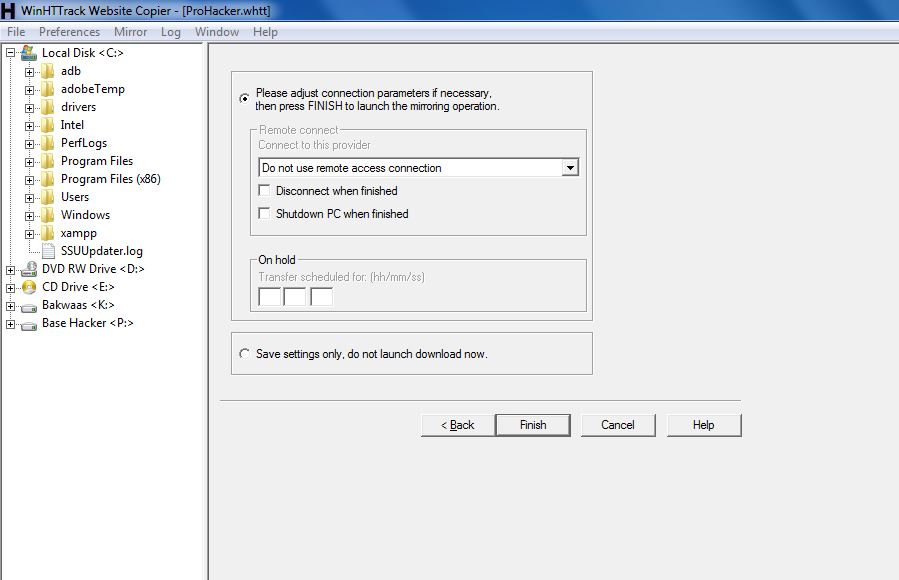




Comments
Post a Comment