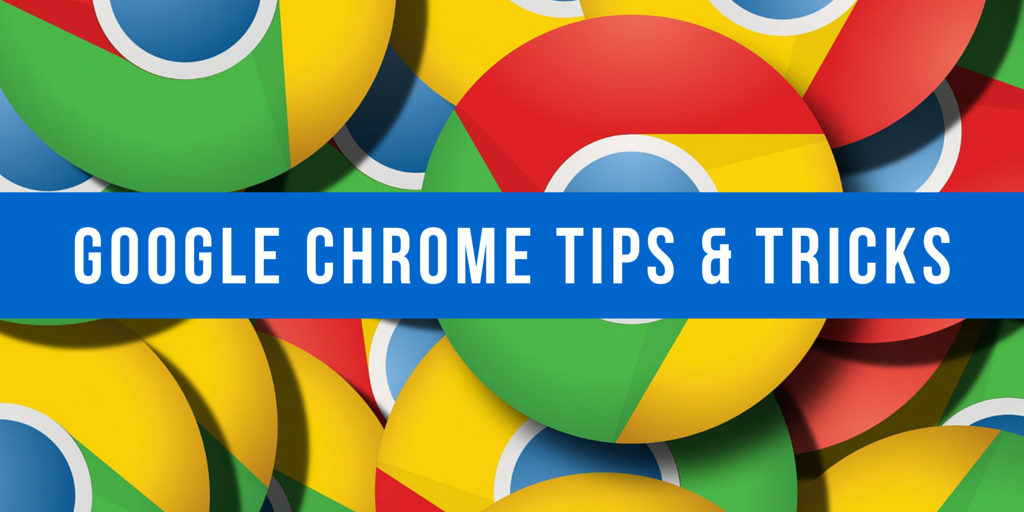
Though Google Chrome is not a better browser in terms of security (privacy). But still, Chrome is the most popular browser in the market. Well, in this compilation, I’m here with best Google Chrome tips and tricks that may increase your productivity.
Google Chrome Tips And Tricks
1. Save Web Pages as PDFs
Google Chrome is one of the modern browser that has inbuilt PDF writer. Open any web page in browser, press “CTRL+P” together on Windows and Linux, press “CMD+P” together on your MAC. Now, you would see a lot of printer option in “destination,” click on “change” under “Destination” and click on “Save a PDF.”
2. Google Chrome Keyword Shortcuts
Google Chrome has a variety of keyword shortcuts. And you can also assign your custom shortcuts to launch extensions and Chrome Apps. You need to type ‘chrome://extensions’ in the address bar of your browser, scroll to the bottom and click on “keyword Shortcuts.” You can here set your own custom shortcuts.
Here are the most important shortcuts.
Ctrl + 1-8: pressing Ctrl and any numeric button (1 to 8) will move your corresponding tab in your tab bar.
Ctrl + H: show history
Ctrl + J: open the downloads window
Ctrl + k: move cursor into the address bar
Ctrl + T: open a new tab
Ctrl + Shift + T: undo closed tab
3. Delete Your Web History Selectively
Google Chrome doesn’t allow you to select all history at once, let’s assume that, if you want to remove 20 pages then you have to select 20 checkboxes. But this trick allows you to select first checkbox and hold the “Shift Button” and select the last checkbox. Everything will get selected in between them. Just click on “Remove Selected History.”

4. Install Unapproved Chrome extensions
The new version of Google Chrome doesn’t allow you to install extensions that are unlisted in official chrome store. As a workaround, you need to open the extension page (chrome://extensions) and enable “Developer Mode.” Now, click on “Load Unpacked Extensions” and select the extension (the .crx file).
5. Use Omnibox to do more than just search
The omnibox (address bar) can solve the mathematical calculations. Even it can solve questions such as “how many cups in 4 liters?” Trying to add or multiply any math calculation in the omnibox without pressing the enter.

6. Reveal all Your Hidden Password
When you sign up a website then Chrome saves your username and password with the Google cloud (known as smart lock passwords). If you would like to reveal a hidden password, open the URL in the browser (https://passwords.google.com/). Click on eye button and reveal the password.
7. Use Google Chrome as a Media Player
Yeah! You can use Chrome as a media player. You just need to drag any media files (videos, audios, images and even PDF) into the browser.
8. Quickly close any tab
You can close any tab much quicker in Google Chrome, use shortcut keys Ctrl + W or Ctrl + F4.
9. Improve Stability, load Flash Player Only When it’s Needed
Google Chrome has been stopped working on the Adobe Flash player and now completely moved on HTML5. But some websites still require Adobe Flash Player. Go to ‘chrome://settings/content’ and choose click the “Click to Play” option under plugins.
10. Quickly Zoom in or Zoom out
Use Ctrl (Cmd) and ‘+’ button to quickly zoom in and use Ctrl (Cmd) and ‘-’ button to quickly zoom out of any web pages.
Comments
Post a Comment