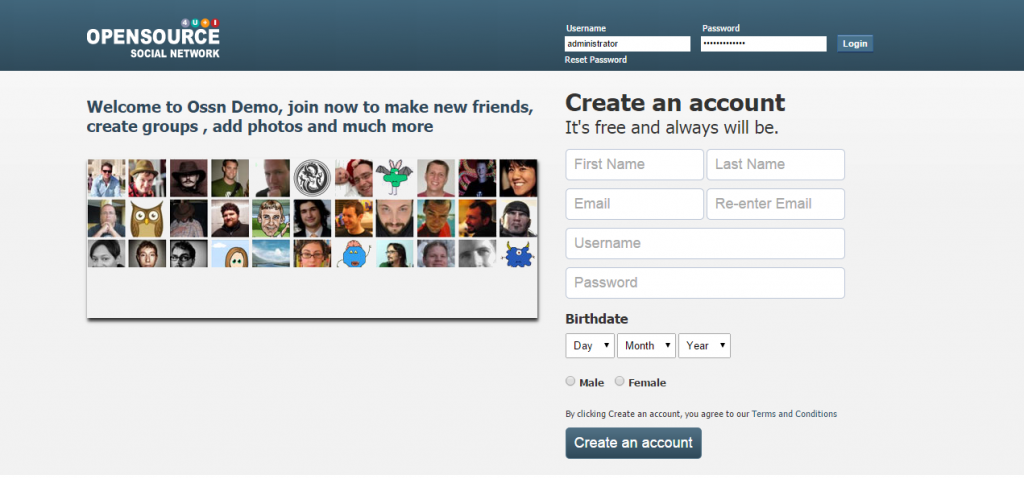 Facebook is one of the best social networking site in the world. People spend a lot of time on Facebook chatting with friends and posting personal data. A lot of people spend time on Facebook but have you ever thought about Build A Social Networking Site like Facebook. Most of people will say “NO.”
Facebook is one of the best social networking site in the world. People spend a lot of time on Facebook chatting with friends and posting personal data. A lot of people spend time on Facebook but have you ever thought about Build A Social Networking Site like Facebook. Most of people will say “NO.”
Well, if you’re interested in making own social websites like Facebook, VK and earn millions. Then this article must be helpful for you. Most important thing, you can create social networking sites without having any programming language. You need to just follow simple steps below.
How To Build A Social Networking Site
Step 1: First of all, you need to buy “Linux” hosting space from best hosting providers like Bluehost, Hostgator, Digital Ocean etc. if you’re not serious, you can use free hosting offered by www.000webhost.com.
Step 2: After successfully purchased the hosting server, just login into the cPanel.
Step 3: In cPanel, go to “Software/services” section and click on the “Softaculous” option.
Step 4: Now, you can see the “Social Networking” in Softaculous.
Step 5: Click on “open Source Social Network” option.
Step 6: Now, Go ahead and install the script. Just click on the “install” button.
Step 7: Guide to work with “software setup” options.
- Choose protocol: if you have bought SSL then chose “HTTPS” protocol otherwise choose “http:www protocol.”
- Choose domain: Choose your domain where you want to install the social networking script.
- In Directory: If you to install the script in directory say “local,” type “local” in the field.
Note: If you site will accessible at http://www.xyz.com/local then you don’t want to install this “Script” in any sub folder, just leave this field blank.
- Data Directory: Just leave this blank.
- Database Name: Enter the name of desired database.
- Site Name: Enter the name of your site like techxerl, Facebook etc.
- Admin Account: Choose your Admin username, Password, First Name, Last Name, D.O.B, Genderand Admin email.
Step 8: If you followed all the above steps, click on “install” button and wait until you see install completed message.
Step 9: That’s all. You can see the demo of social site, just click on the demo button.
Demo: SOCIAL NETWORK DEMO

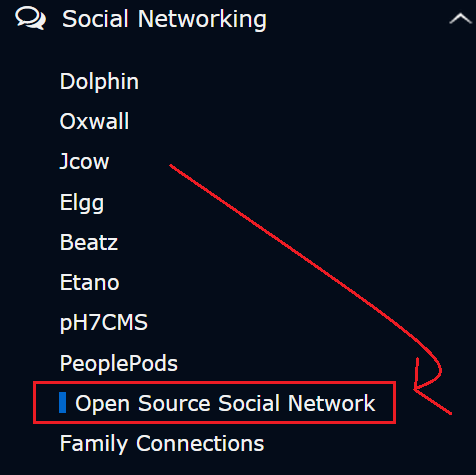
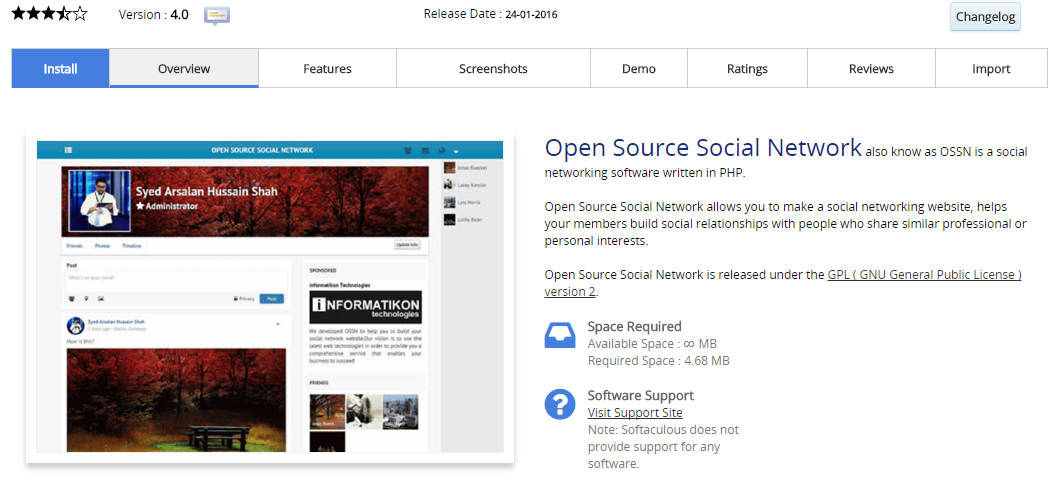
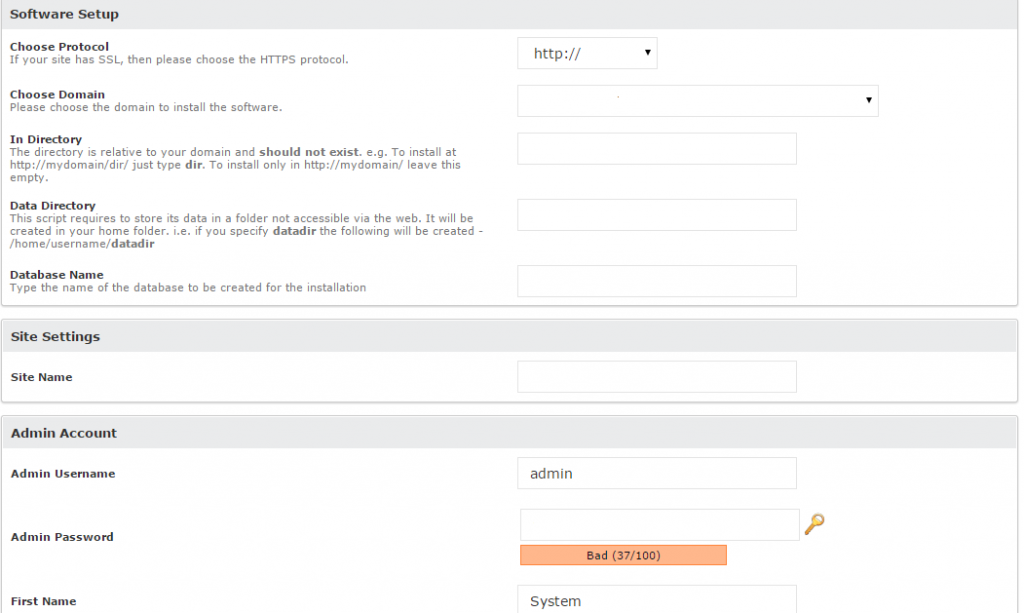
Comments
Post a Comment