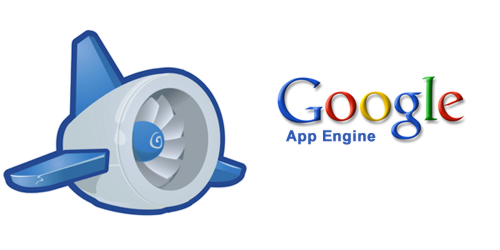
If you will use Google Search Engine to search proxy servers, it will provide you 100s of PHP proxy scripts on the web which you can use to make your own proxy server. The only problem occurs in your way is that the proxies based on PHP require a web server and domain name. Web server is used to host and run proxy scripts and domain name is used as an address to your proxy site. So if you don’t have a web server and a domain name, you can’t use those PHP proxy scripts to make your own proxy server. Either you buy the domain and web server OR you can just follow my instructions which you can use to Create A Proxy Server for free. You don’t need to require any technical knowledge to use this best method. You only need Google App Engine installed on your windows. Just check out the description below.
Create A Proxy Server For Free With Google App Engine
1. This setup is quite simple. You just need to go to google.com and there just sign in with your Google Account.
2. Now just click on Create an Application button and the first time it will send you a verification code on your mobile number via SMS which you used to make your Google account. Enter that code in the box and you are ready with Google App Engine to create apps.
3. To create a sub-domain of your proxy server, you need to pick an Application Identifier. After that set a title for your App and authentication option will set asOpen to All Users. Now tap on agree to all terms and conditions and click onCreate the Application.
4. Next, you need to create the proxy server application and upload it to Google App Engine. Yeah! Don’t forget to copy the App ID first. You need that to create a proxy server application. Now download the Python Installer 2.7 to install Python on your windows. You can download it from HERE. Python 2.7 is already installed on Mac, so you need to download it if you are using Mac.
5. So download and extract the Zip file. You will see a couple of YAML, HTML and Python (.py) files in WordPad.
6. Now download the Google App Engine Software Development Kit for Python from HERE. Install it on your PC by following the wizard. After installation, just tap onRun Launcher to open the Google App Engine program.
7. Just click on Edit > Preferences >Put the correct values for Python Path, the App Engine SDK and the Text Editor, otherwise the program won’t open. You can see the screenshot below to set those values.
8. Next just click on the File and add the existing application in your App Launcher Program. Now just browse to the folder which has index.yaml and other files which you have been extracted in STEP 5. The project will be added to App Engine. After that Select the Project and tap on Edit to replace “YOUR_APP_ID” with your App ID. See the screenshot below to check how it’s done. At the end, save the file and close it.
9. At last click on Deploy, enter your Google Credentials and that’s all. Within 2 minutes, your own online Proxy Server will be deployed and you can use it whenever you want.
You can use any unique App ID or Sub domain as an Application Identifier. Always check the availability if you want to choose a unique App ID.
Comments
Post a Comment