Short Bytes: Windows 10 operating system comes with inbuilt functionality to create a WiFi hotspot. Using this, you share your internet with other devices using different connections like WiFi and Ethernet.
t is possible to use the WiFi hardware present in your laptops to enable wireless hotspot functionality. Many of you might have used third-party software or the Command Prompt method to create a WiFi hotspot on your machine running Windows OS.
With the latest version of Windows, i.e. Windows 10, Microsoft has included the hotspot functionality in Windows itself. It eliminates the need of using any other software. You can use the Mobile Hotspot feature in Windows 10 to create a WiFi hotspot and share the internet from your existing ethernet or wireless network.
How to turn on Mobile Hotspot in Windows 10?
- Open Start Menu and click Settings above the Power option on the left-hand side.
- Click Network & Internet option in settings.
- Click Mobile Hotspot in the panel present on the left side of the screen.
- Under Share my Internet Connection from, select the option from the drop-down list as per your connection type.
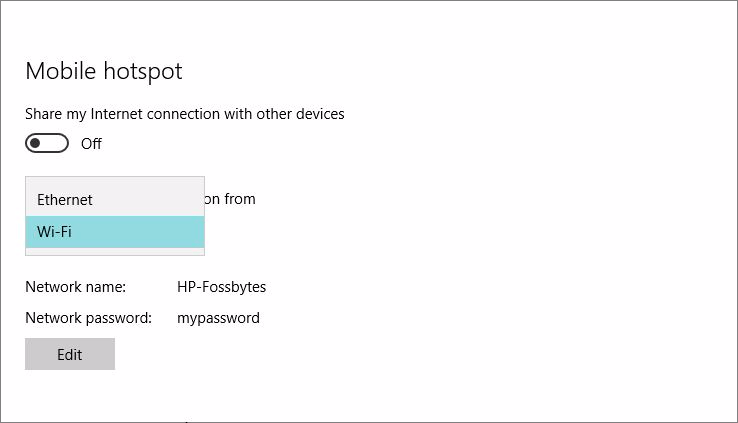
- Now, click Edit.
- Type the Network Name (SSID) and Network password for your Mobile Hotspot in Windows 10.
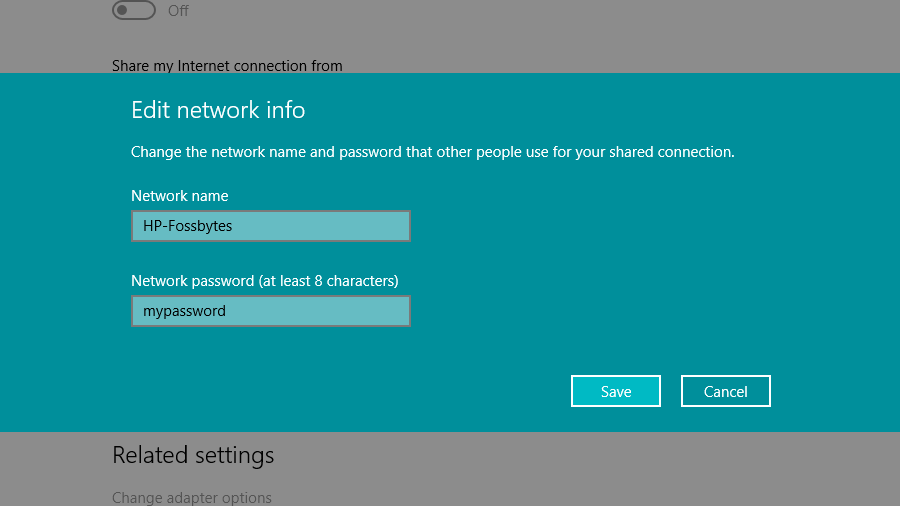
- Click Save.
- Now, switch the toggle button Share my Internet connection with other devices to turn on the WiFi hotspot on your machine.
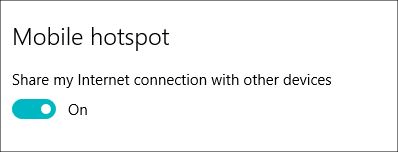
After starting the Mobile Hotspot in Windows 10, you’ll be able to see the network name on other devices. You can connect up to 8 devices to the mobile hotspot you’ve created in Windows 10. Once you connect a device, you can see its name, local IP address, MAC address on the Mobile Hotspot settings page.
Now, use the internet on your other devices and share it with your friends.
You can also allow some other device to start the Mobile Hotspot on your machine using Bluetooth, provided both the devices are paired in advance.
If you have something add, tell us in the comments below.
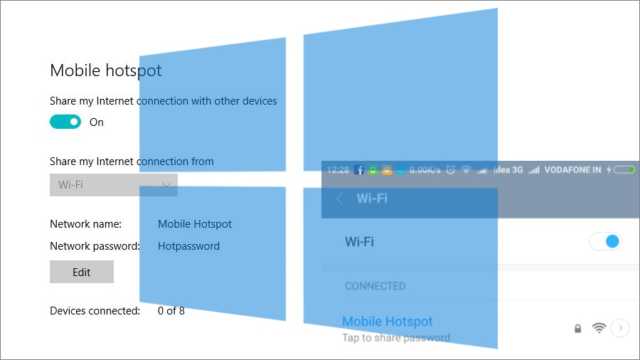
Comments
Post a Comment