- Get link
- X
- Other Apps
How to Hide Files and Folders on Android Without Third Party App
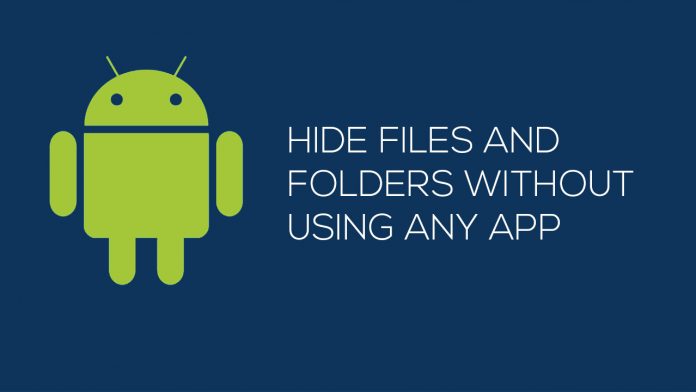
We often share our smartphone with people for some reasons. At the same time, we have to protect the privacy and security of the content on the phone. If you are an Android user, there are many applications available on the Google play store that can be used to hide files and folders. It takes some megabytes of your RAM and storage. It is not an issue if you have a lot of memory or storage but when it’s too low, you can’t afford to install new applications.
However, there is a simple solution for you if you don’t want to install any new application to protect your data. In this tutorial, I’m going to mention a simple trick for hiding files and folders on Android OS without installing a third party application.
Hide Folders Or Files on Android device
Follow these steps to hide Folders and files without installing any application.
1. Go to File manager or File Explorer. Every Android device comes with a default file manager app so you don’t have to install a new one.
2. Create a new folder and move all your private content(data) in it.
3. Now you need to rename your folder by just adding a dot (.) before the name of your folder. E.g. if your folder name is,
New folder rename it to .New folder4. By doing that your folder will disappear. You don’t need to worry about it because it is just hidden in the device. You will have full access to it like a normal folder.
5. Now in order to see your folder, you just need to unhide it or select show hidden files and folders option. You will find that option by pressing the menu option in a file manager and selecting show hidden folder.
This is the easiest way to hide your private files in a folder without using any third party application in your android device.
- Get link
- X
- Other Apps
Comments
Post a Comment